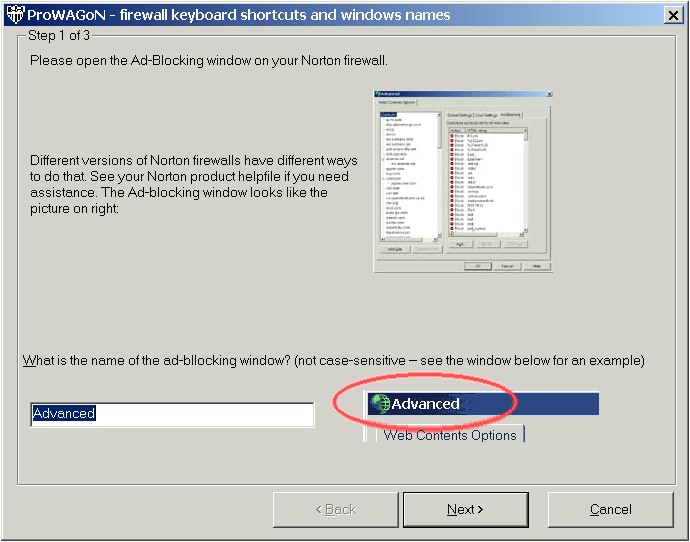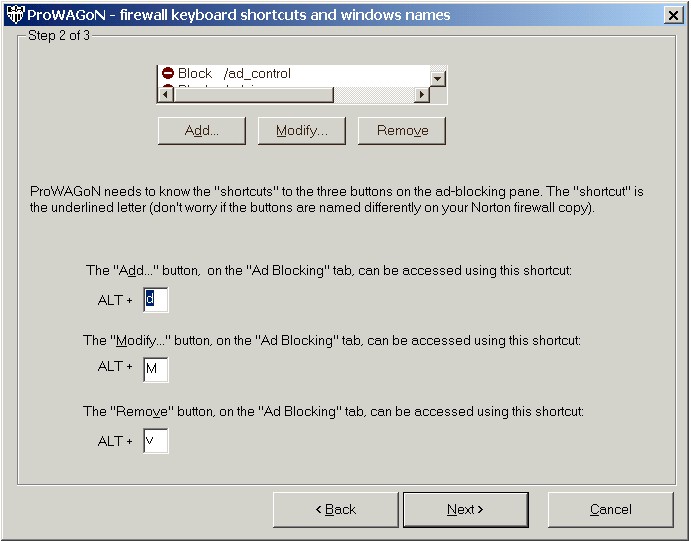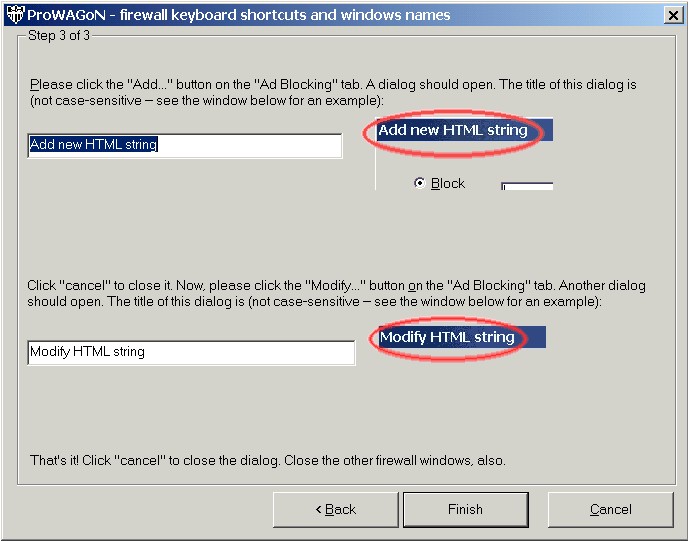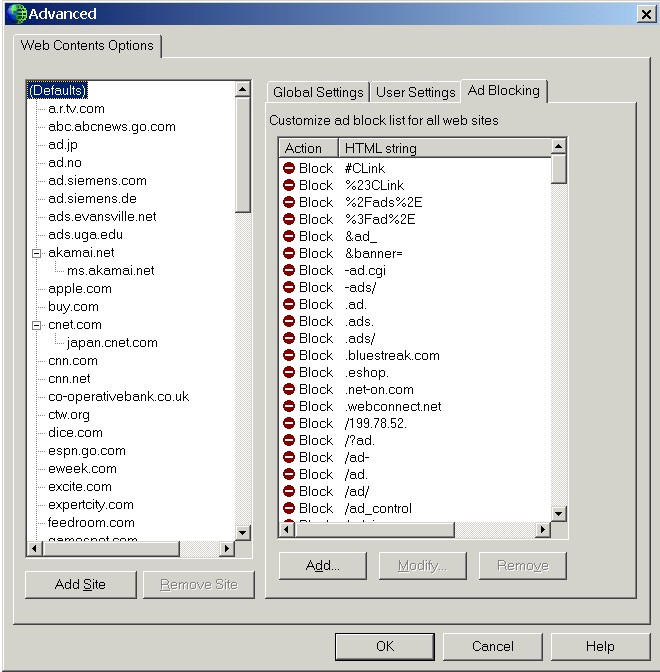| ProWAGoN - version
3.0.0 |
| |
|
|
| Written by Christian Haagensen Gontijo,
© 2002-2003 |
| |
|
|
| |
|
| |
|
|
| Introduction |
| |
|
|
| |
One of the nicer features of Norton Internet Security (NIS) and Norton Personal Firewall (NPF) is the ability to use third-party block lists for ad blocking. Most third-party block lists are Registry files that change the block list stored in the Windows Registry. Users of the following versions of NIS and NPF, however, cannot merge third-party block list Registry files into the Registry because of changes that Symantec made to
later versions of NIS and NPF:
- Norton Internet Security 2007 (v. 10.0)
- Norton Personal Firewall 2006 (v. 9.0)
- Norton Internet Security 2006 (v. 9.0)
- Norton Personal Firewall 2005 (v. 8.0)
- Norton Internet Security 2005 (v. 8.0)
- Norton Personal Firewall 2004 (v. 7.0)
- Norton Internet Security 2004 Professional (v. 7.0)
- Norton Internet Security 2004 (v. 7.0)
- Norton Personal Firewall 2003 (v. 6.0)
- Norton Internet Security 2003 Professional (v. 6.0)
- Norton Internet Security 2003 (v. 6.0)
- Norton Internet Security 2002 Professional (v. 4.5)
- Notes:
- ad blocking is new to NPF in NPF 2003 v. 6.0.
- for ad blocking to be available in NIS 2007, the Norton Internet Security Add-on Pack
must be downloaded and installed:
http://service1.symantec.com/SUPPORT/custserv.nsf/docid/2006092616462646
ProWAGoN is a free utility that allows users to load third-party ad block lists through the NIS/NPF graphical user interface (GUI), thus avoiding the problem of loading block lists through Registry files.
THE FULL STORY
Starting with Norton Internet Security 2002 Professional, Symantec began using encrypted Registry keys and values to protect NIS from malicious tampering. The latest versions of NIS (Norton Internet Security 2003 and Norton Internet Security 2003 Pro) and NPF (Norton Personal Firewall 2003) also include this feature.
While these anti-tampering protections are useful inasmuch as they prevent malicious applications such as viruses, worms, and trojan horses from reconfiguring or corrupting NIS and NPF without the user's knowledge, they present a problem for users interested in loading third-party ad blocking lists, such as the AGNIS list available here:
- http://www.spywarewarrior.com/uiuc/resource.htm
The NIS/NPF ad block list is stored in the Registry, but in these latest versions of NIS and NPF, those Registry keys and values are encrypted. Thus, the only way to modify the ad block list is directly through the NIS/NPF GUI (graphical user interface). A user could, theoretically, enter all the entries from an ad block list such as AGNIS manually one-by-one, but this is not really practical (AGNIS, for example, contains well over 2000 entries). In short, users of
later versions of NIS and NPF could not load ad blocking lists, forcing them to construct their own block lists one entry at a time. Until now.
THE PROWAGON SOLUTION
ProWAGoN is designed to solve that problem, allowing users of later
versions of NIS and NPF to use third-party ad blocking lists just as users of previous NIS versions can. ProWAGoN does this by mimicing the actions a user would take to add each entry from an ad blocking list manually. ProWAGoN can load a third-party block list such as AGNIS quickly: on a 1.8ghz Pentium 4, ProWAGoN loads the largest AGNIS block list in just over a minute (obviously, slower systems will require increased loading times). While this method isn't as quick as merging a .REG file block list directly into the Registry, it does make third-party block lists such as AGNIS quite usable with
these later versions of NIS and NPF.
ABOUT THIS README
In this document, you will learn how to install and use ProWAGoN to load ad blocking lists such as AGNIS. For an HTML version of this
ReadMe.txt (w/ screenshots), see:
- http://www.spywarewarrior.com/uiuc/prowagon/pw-readme.htm
|
| |
|
|
| Compatibility |
| |
|
|
| |
ProWAGoN is designed to be used with:
- Norton Internet Security 2007 (v. 10.0)
- Norton Personal Firewall 2006 (v. 9.0)
- Norton Internet Security 2006 (v. 9.0)
- Norton Personal Firewall 2005 (v. 8.0)
- Norton Internet Security 2005 (v. 8.0)
- Norton Personal Firewall 2004 (v. 7.0)
- Norton Internet Security 2004 Professional (v. 7.0)
- Norton Internet Security 2004 (v. 7.0)
- Norton Personal Firewall 2003 (v. 6.0)
- Norton Internet Security 2003 Professional (v. 6.0)
- Norton Internet Security 2003 (v. 6.0)
- Norton Internet Security 2002 Professional (v. 4.5)
Users of earlier versions of NIS (including the original, non-professional NIS 2002 v. 4.0) should not use ProWAGoN. If you have one of those earlier versions of NIS, you can use the AGNIS batch file utility
(AGNIS.BAT) included with the AGNIS block list to load, backup, and remove AGNIS block lists. You can also merge AGNIS block lists (which are
.REG files) directly into the Registry. See the ReadMe.txt
included with AGNIS for instructions on loading and removing AGNIS block lists.
Ad blocking is new to NPF in NPF 2003 v. 6.0. Users of earlier versions of NPF cannot load or use ad blocking lists at all.
For ad blocking to be available in NIS 2007, the Norton Internet Security Add-on Pack must be downloaded and installed:
-
http://service1.symantec.com/SUPPORT/custserv.nsf/docid/2006092616462646
Please remember that ProWAGoN does require some initial configuration in order to work properly with your version of NIS or NPF. See the
Configuration section below for instructions on configuring ProWAGoN so that it interacts with NIS or NPF properly. And, obviously,
Ad Blocking must be enabled in NIS and NPF for ProWAGoN to work. |
| |
|
|
| What's New, Changed, & Fixed |
| |
|
|
| |
Here are the things fixed, added or changed in
ProWAGoN:
Version 3.0:
- Added: support for Norton Internet Security 2004, Norton Internet Security Professional 2004, and Norton Personal Firewall 2004.
(Note: changes made to this version of ProWAGoN also allow
it to support succeeding versions of NIS and NPF.)
- Changed: to make the code simpler, the user now needs to bring up the Ad Blocking window/tab to the front, before having ProWAGoN do its thing. Hey, it's not that bad... the user will be forced to become familiar with the Ad Blocking tab and its main controls, and also may avoid confusion. Of course, this change makes updating ProWAGoN easier.
- Fixed: some bugs fixed (I'm not Schwarznegger, but with the major rewrite, they weren't fixed, they were "terminated").
Version 2.0.1:
- Changed: minor tweak on the "Configurations" window, to clarify whether a button was referring to a NAV button or a NIS button: the text "You have Norton Antivirus installed, so when you press this button, a pop-up menu appears" was changed to "You have Norton Antivirus installed, so when you press the 'Options' button, a pop-up menu appears".
Version 2.0:
- New: support for Norton Internet Security 2003 Professional Edition, and Norton Personal Firewall 2003.
- Fixed: ProWAGoN was exporting the backup .reg files with the header
REGEDIT 4. The correct header is REGEDIT4 (no space). Registry files with a space in the header will not merge properly (even though REGEDIT reports "success"). This isn't really a problem for ProWAGoN users (who shouldn't be merging these unencrypted versions anyway), but it could be for someone who wanted to re-use a backup
.REG list on a system with NIS 2002 or earlier (which uses unencrypted keys).
- Fixed: in the intro window the word "mimic" was misspelled.
- Changed: the default name for the exported backup file is MyCurrentNortonAdBlockingList.reg. In the previous version it was MyCurrentNISAdBlockingList.reg. Since the program now supports NPF, the "NIS" part was replaced.
- Changed: slightly increased the pause ProWAGoN does between each message sent to the firewall. This may help ProWAGoN to send the correct messages to the proper edit boxes and windows.
|
|
|
| |
|
|
| Installation |
| |
|
|
| |
Installation of ProWAGoN is simple:
- Remove any previous versions of ProWAGoN
(Tip: to uninstall previous ProWAGoN versions,
simply delete the folder where you put
the ProWAGoN.exe file.)
- Create a unique directory on your hard drive for ProWAGoN.
(Tip: you might want to create this directory close to the directory where you
typically unpack and store the latest AGNIS block list.)
- Unpack the ProWAGoN .ZIP file or .EXE archive file to the directory you created.
- Run ProWAGoN.exe (the main executable).
Follow the instructions provided in ProWAGoN itself to configure and use the program.
ProWAGoN requires the Visual Basic 5 (VB5) runtimes from Microsoft. If you have Windows 98 or later,
the VB5 runtimes should already be installed on your system. If you do need them, however, you can get them by downloading and installing the VB5 runtime package from Microsoft:
- http://download.microsoft.com/download/vb50pro/utility/1/win98/EN-US/Msvbvm50.exe
|
| |
|
|
| Program
Use |
| |
|
|
| |
ProWAGoN has two main parts:
- the configuration wizard (which you will normally see only
the first time you run ProWAGoN)
- the main ProWAGoN window (which allows you to load, clear,
and backup block lists)
|
| |
|
|
| |
Configuration |
| |
|
|
| |
|
The first time you run ProWAGoN, you will be taken through a configuration process. Once you finish the configuration process, a config file named
PROWAGON.INI will be created in the ProWAGoN installation directory. This
.INI file stores the configurations you make.
Assuming you properly configure ProWAGoN to work with NIS or NPF, you need only configure ProWAGoN once (the first time you run it). After ProWAGoN is configured, you will be taken directly to the main program window on subsequent uses. You can always re-configure ProWAGoN by clicking the
Configure... button from the main program window.
THE "CONFIGURATIONS" WINDOW
The ProWAGoN configuration wizard has three steps:
- Step 1: specify the name of the ad-blocking window
- Step 2: specify the keyboard shortcuts used in the ad-blocking window
- Step 3: specify the dialog box titles for the "Add" and "Modify" functions
of the ad-blocking window
This summary of window names/titles and keyboard shortcuts is important, because ProWAGoN actually mimics a user's actions with the NIS/NPF graphical user interface (GUI). If ProWAGoN is not configured to look for and use the proper windows and shortcuts, the program will fail to interact properly with NIS or NPF.
The configuration wizard offers you a default value for each setting that it asks you to configure. Although the default values should be appropriate to your version of NIS or NPF, we recommend checking the default values against what you actually see in NIS or NPF. Some versions of NIS and NPF (esp. non-English versions) may use a slightly different set of window names/titles and keyboard shortcuts.
You should review the summary ProWAGoN provides and check that they match what you see and use in your version of NIS or NPF. You might even open NIS or NPF and double-check these settings manually. If ProWAGoN is not configured correctly, it will not work with NIS or NPF.
FINDING THE
AD-BLOCKING WINDOW
Symantec has made changes over the past few versions of NIS and NPF to the method or path for accessing the ad-blocking window.
Symantec has also changed the title of the ad-blocking window through successive versions of NIS and NPF. Here's a summary of the window titles used in different versions of NIS and NPF:
The ad-blocking window itself has not changed, however, and looks the same in all versions of NIS and NPF.
The ad-blocking window looks like this:
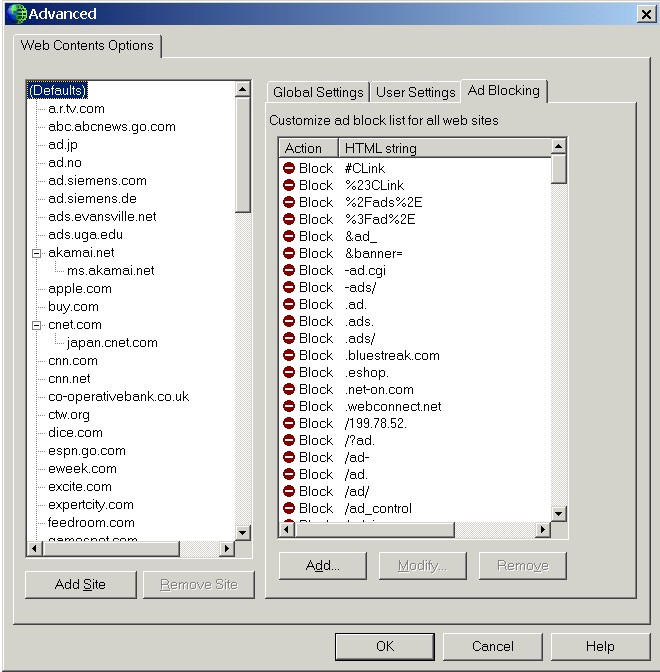
Note: this is the ad-blocking window from NIS
2004. The ad-blocking window in your
version of NIS or NPF should look very similar, though minor
details may differ. |
Check the manual or online help that you received with NIS or NPF if you need assistance finding the ad-blocking window.
WHEN YOU'RE FINISHED...
Once you're finished configuring ProWAGoN, click the Next button to continue to the main program window. Remember that you can always re-configure ProWAGoN by clicking the
Configure... button from the main ProWAGoN window.
|
| |
|
|
| |
Main
Functions |
| |
|
|
| |
|
From the main ProWAGoN window you can perform three tasks:
- ADD items to NIS (an AGNIS registry file or a backup file)
- BACKUP the currently loaded ad-blocking list to a registry (.reg) file
- CLEAR (remove) the currently loaded ad-blocking list
BEFORE YOU DO ANYTHING...
Before performing any of these three functions with ProWAGoN:
- Make sure that the ad-blocking window in NIS or NPF is open and the "Ad Blocking" tab is on top.
(See the "Finding the Ad-Blocking Window"
section above for tips on opening the proper window.)
- Make sure the "Web" or "Web Contents" tab has
the focus and the "(Defaults)" entry is selected.
(See the "Finding the Ad-Blocking Window"
section above for a screenshot showing the proper focus/selection.)
ProWAGoN is designed to start from that main window and push buttons in order to access the appropriate windows/boxes and perform these three tasks in NIS or NPF. If the main NIS/NPF window is not opened,
or if the improper focus is selected, or if you have opened other NIS/NPF windows, ProWAGoN will be unable to interact with NIS and NPF properly.
Note that previous versions of ProWAGoN required you to open the main NIS or NPF window and allow ProWAGoN to start its work there. Starting with version 3.0 of ProWAGoN, ProWAGoN requires you to open the ad-blocking window instead.
BACKUP FIRST
The first time you run ProWAGoN you should BACKUP your currently loaded ad block list so that you can re-load or return to that list if you so desire.
USING THE MAIN FUNCTIONS
Both the ADD function and the BACKUP function require you to specify a directory and file name for the
.REG file to be loaded or created. When ADDing a block list supplied with
AGNIS, select one of the
.REG files for NIS -- they're clearly named NIS-*.REG
(files named AG-*.REG are for WRQ's AtGuard and will be rejected
by ProWAGoN). NPF users should also load NIS .REG files from AGNIS.
The CLEAR function does just what the name implies: it will remove every entry from your currently loaded ad block list. Once you've cleared the ad block list, you can load a new block list,
re-load a backup that you made previously, or even revert to the default
ad block list (see below).
Once you have selected a function, hit the Do it! button to perform the task. ProWAGoN will begin using the NIS/NPF GUI, just as you would yourself, but much more quickly.
While ProWAGoN is "doing its thing" DO NOT INTERFERE with the program by using the mouse or the keyboard. Using the mouse or keyboard will likely "confuse" ProWAGoN, causing it to fail to perform the task you wanted.
Keep in mind that the faster your PC system is, the faster ProWAGoN will perform its main tasks. On slower systems, for example, loading the largest AGNIS block list might take a few minutes. By contrast, on faster systems, the same list can be loaded in just over a minute. Also, after performing actions with very large block lists, ProWAGoN may seem to pause or become unresponsive. Be patient. ProWAGoN should become responsive again after 10-15 seconds (in extreme cases).
REVERTING TO NIS DEFAULTS
This ProWAGoN package also includes the default block lists supplied with your version of NIS or NPF, which you can use to revert to the ad block list as it originally was when you first installed NIS or NPF.
To revert to the original ad block list that came with NIS, you'll have to
CLEAR the current block list and then ADD the default block list for your version of NIS or NPF:
| File |
Program Version |
| nis45-def.reg |
Norton Internet Security 2002 Professional |
| nis60-def.reg |
Norton Internet Security 2003 |
| nis60pro-def.reg |
Norton Internet Security 2003 Professional |
| npf60-def.reg |
Norton Personal Firewall 2003 |
| nis70-def.reg |
Norton Internet Security 2004 |
| nis70pro-def.reg |
Norton Internet Security 2004 Professional |
| npf70-def.reg |
Norton Personal Firewall 2004 |
| nis80-def.reg |
Norton Internet Security
2005 |
| npf80-def.reg |
Norton Personal Firewall
2005 |
| nis90-def.reg |
Norton Internet Security
2006 |
| npf90-def.reg |
Norton Personal Firewall
2006 |
|
|
These default block lists are stored in the \DEFAULTS sub-directory of the ProWAGoN installation directory.
WHEN YOU'RE FINISHED...
Once you have performed all the functions you want to in ProWAGoN, simply close the program. |
| |
|
|
| Troubleshooting |
| |
|
|
| |
Most problems that you encounter with ProWAGoN will likely be configuration problems. In other words, ProWAGoN will fail because it is not configured to use the proper windows and keyboard shortcuts for your version of
NIS or NPF. Before emailing the author regarding problems with ProWAGoN, please attempt to resolve these problems yourself by re-checking and, if necessary, re-configuring ProWAGoN.
If ProWAGoN seems not to be working properly:
- Click the Configure... button to bring up the Configurations window.
- Review the summary of windows and keyboard shortcuts provided.
Step through the configuration wizard, changing those settings that need to
be customized to match your version of NIS or NPF.
- Click the Next button to return to the main ProWAGoN window.
Also, remember that the ad-blocking window in NIS/NPF should be open before performing any of the three main functions (Add, Backup, Clear) with ProWAGoN. See the
Main Functions section above for more details.
If ProWAGoN still fails to function properly, contact the author (see the
next section for contact info). In your email please provide a detailed description of:
- your version of NIS or NPF;
- what ProWAGoN is doing;
- what you have already attempted to do to correct the problem;
- the complete text of any error messages that you receive.
The more details you provide, the more effective the help you receive will be. |
| |
|
|
| From
the Author |
| |
|
|
| |
ProWAGoN was written by Christian Haagensen Gontijo.
- © Copyright 2002-2003 Christian Haagensen Gontijo
Contact the author at:
- yqonai802@REMOVETHISsneakemail.com
-
(Remove the obvious text from the email address
above. And PLEASE add
the word "PROWAGON" in the subject line, or I may not see it at all!)
ProWAGoN uses Eric Howes' AGNIS list:
- © 2000-2006 Eric L. Howes
http://www.spywarewarrior.com/uiuc/resource.htm
Eric Howes' AGNIS utility is well-known for having the best ad-blocking list for Norton firewalls, and was my main motive to write ProWAGoN. My sincere thanks to him, for a great website, a terrific AGNIS utility, and donating his time and attention to test and give invaluable feedback about this program. He also created a very nice readme file!
ProWAGoN requires the Visual Basic 5 (VB5) runtimes from Microsoft. If you have Windows 98 or later,
the VB5 runtimes should already be installed on your system. If you do need them, however, you can get them by downloading and installing the VB5 runtime package from Microsoft:
- http://download.microsoft.com/download/vb50pro/utility/1/win98/EN-US/Msvbvm50.exe
This ReadMe.txt was written by Eric L. Howes.
- © Copyright 2002-2006 Eric L. Howes
For an HTML version of this ReadMe.txt (w/ screenshots), see:
- http://www.spywarewarrior.com/uiuc/prowagon/pw-readme.htm
Norton Internet Security (NIS) and Norton Personal Firewall (NPF) are the trademarked property
of Symantec
Corporation (©
Copyright 2000-2006). Symantec has not endorsed or
recommended the use of ProWAGoN with any version of Norton
Internet Security or Norton Personal Firewall. Use at your own risk.
|
| |
|
|
| |
_______________________________________
Disclaimer and License
This program is freeware. You are free to use and modify the code to
suit your needs, but not to distribute modified versions of it.
If you have made changes which you think are beneficial, or have bug
reports, please email me (yqonai802@REMOVETHISsneakemail.com)
and I will do my utmost to get a new version.
You can freely distribute the zips with the program and the source
code to other ones, but you must distribute them *in their original
state*.
While this program has been tested with success (and seems to work,
actually), I can't guarantee it will work correctly in any
situation. Use it at your own risk! |
| |
|
|