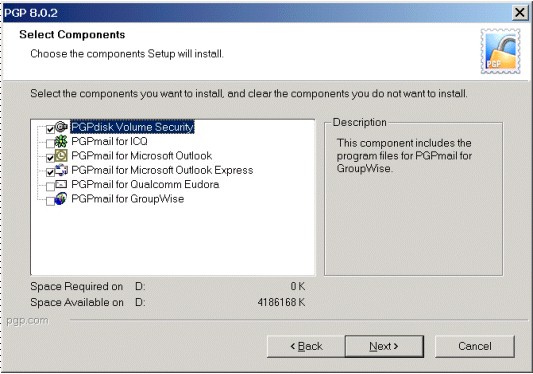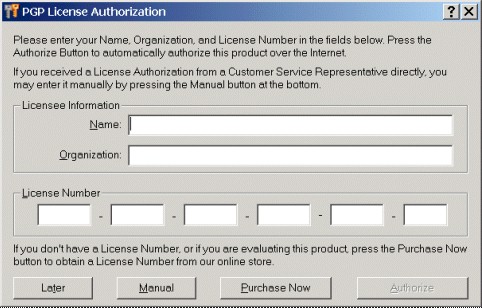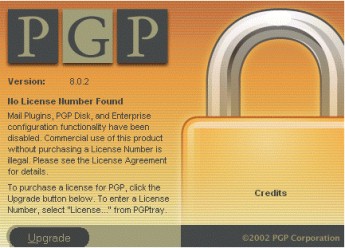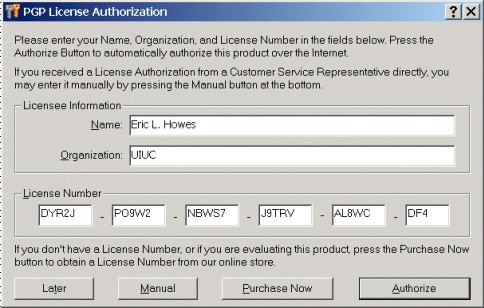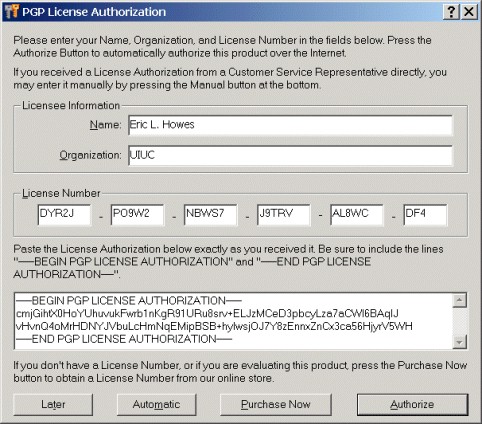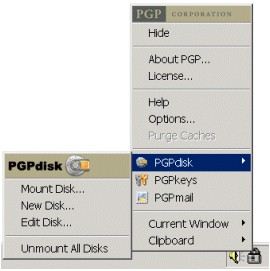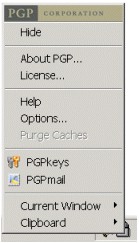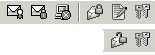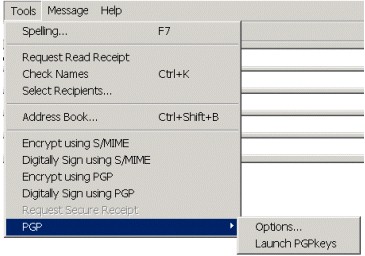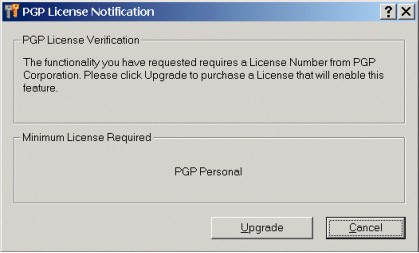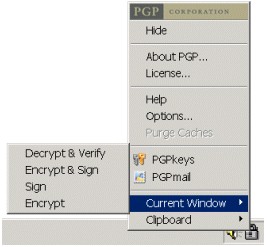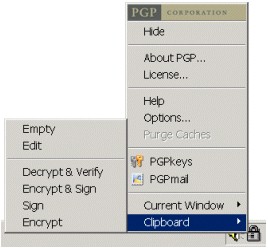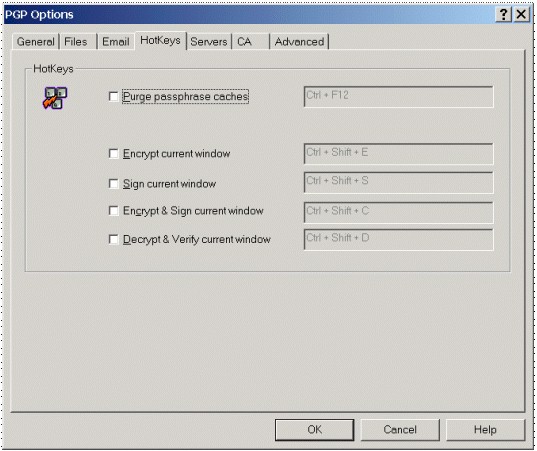Installing PGP 8.0 Freeware
Introduction
PGP Corporation has released a "freeware" version of PGP
8.0 in addition to the Desktop and Personal versions. PGP 8.0 Freeware
continues the tradition of PGP Freeware offerings, which extend back to
the days of PGP 5.0.
The Problems Users Encounter...
While PGP 8.0 Freeware can be easily downloaded and
installed, it often causes confusion and frustration on the part of
potential new PGP users for several reasons:
- the PGP 8.0 Freeware & PGP 8.0 Personal download
packages
are the same (previously, there were separate download files
for PGP Personal and PGP Freeware);
- the PGP 8.0 Freeware/Personal setup routine allows users to
install
PGPdisk and email plug-ins, even if they don't have a PGP 8.0
Personal
license (which is required to use those components);
- the PGP 8.0 Freeware/Personal setup routine presents a PGP
License
Authorization box at the end of installation, leading users to
believe
that they must pay for a license or go through an Online License
Authoriz-
ation process in order to use PGP Freeware;
- PGP 8.0 Freeware does not include email plug-ins for popular
email
clients such as Outlook, Outlook Express, and Eudora, leading
some
users to believe that they can no longer use PGP to encrypt and
sign
email, and that PGP 8.0 Freeware is thus "broken" and
"useless."
The Reality of PGP 8.0 Freeware...
In fact, PGP 8.0 Freeware is truly "free for personal use" *
(just as previous PGP Freeware versions were) and does not require users
to pay or go through the Online License Authorization process in order
to use the software. Moreover, although PGP 8.0 Freeware does not
include email plug-ins, it can still be used to encrypt and sign email,
and the process for doing so is trivially easy.
What's On This Page...
On this web page we'll walk through the PGP 8.0 installation process,
pointing out the several places where you may encounter licensing issues
and explaining how to avoid problems. We'll also explain the various
components of PGP 8.0 Personal and how the PGP 8.0 Personal licensing
scheme works, if you're interested in upgrading. This web page is
divided into the following sections:
- Installation -
install PGP 8.0 Freeware w/ a minimum of fuss
- Post-Installation -
deal with the PGP License Authorization box at the end of setup
- PGP Components -
understand PGP 8.0 Personal components & the licensing scheme
- Email Functions -
encrypt & sign email without the email plug-ins
- More Information
- find links to more information about PGP 8.0 Freeware &
Personal
It is hoped that this page can help new users of PGP 8.0 make sense
of the new method for distributing PGP 8.0 Freeware and Personal, the
new licensing scheme used for PGP 8.0 Personal and Desktop, and the
process for encrypting and signing email with PGP 8.0 Freeware.
*
Approved Uses for PGP 8.0 Freeware
According to PGP Corporation's web
site, PGP 8.0 Freeware is approved for use by:
- By individuals at home for not-for-profit activities
- By students at educational institutions for not-for-profit use
- By charitable non-profit institutions or organizations
PGP 8.0 Freeware is not approved for
use by anyone for commercial purposes. For commercial uses of
PGP, you'll need to obtain a license for PGP 8.0 Personal,
PGP 8.0 Desktop, or PGP 8.0 Enterprise.
Nothing on this web page is designed
or intended to replace or supersede information provided by PGP
Corporation. All licensing questions should be referred to
PGP Corporation. See the More
Information
section for links to licensing information on PGP
Corporation's web site.
Installation
PGP 8.0 Freeware is "free for personal use" and can be
downloaded from PGP Corporation's home page. The package or file that
you download contains all the components for both PGP 8.0 Freeware and
PGP 8.0 Personal. What version of PGP is ultimately used on your PC is
determined by how you handle the PGP License Authorization, which
appears at the very end of installation.
(Note: in all cases where I refer to PGP 8.0
Personal, the same applies to PGP 8.0 Desktop. PGP Desktop includes all
the components of PGP Personal as well as some additional ones. Like PGP
Personal, it requires a license purchased from PGP Corporation to enable
those components.)
| 1. |
Download PGP 8.0 Freeware |
| |
|
| |
Download the latest version of PGP 8.0 Freeware
from:
- http://www.pgp.com/products/freeware.html
The latest version is PGP Freeware 8.02. The file you'll
download is PGP802-PF-W.zip (8645 kb). Note that this
file is that same file that PGP 8.0 Personal users download.
|
| |
|
| 2. |
Unpack PGP802-PF-W.zip |
| |
|
| |
Once you've finished downloading PGP802-PF-W.zip,
unpack (unzip) the files inside to a directory of your
choice.
- PGP8.exe: this is the installer for PGP 8.0
- PGP8.exe.sig: this is a detached signature file for
PGP8.exe
If you haven't uninstalled any previous versions of PGP that
might be on your system, you should do so now, taking care to
back up your keyrings. Also, be sure to close all other programs
that may be running and save any files you may be working on.
|
| |
|
| 3. |
Run PGP8.exe |
| |
|
| |
Run PGP8.exe by double-clicking on it. This
starts the PGP 8.0 setup routine. |
| |
|
| 4. |
Select PGP Components |
| |
|
| |
After some initial information, you'll be
presented with a dialog box from which you can select PGP
components to install. These include PGPdisk as well as email
plug-ins for several popular email clients. |
| |
|
| |
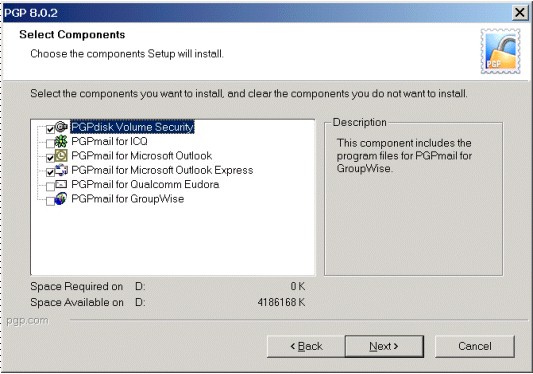 |
| |
|
| |
If you're planning to use only PGP 8.0 Freeware,
uncheck the boxes for all of these components. Even though PGP
8.0 will let you install these components, unless you have a PGP
8.0 Personal license, you won't be able to use PGPdisk or any of
the email plug-ins, leading to potential confusion once PGP 8.0
Freeware is installed on your system. |
| |
|
| |
If you do decide to upgrade to PGP 8.0 Personal at
a later point, you can always add
components to your existing PGP 8.0 installation (there will be no need to completely uninstall and
reinstall). We'll show you how to do so below. |
| |
|
| |
By contrast, if you are a licensed PGP 8.0
Personal user, then by all means select the appropriate boxes
for the components you wish to install (you'll be prompted for
your license information at the end of the installation
process).
Note: the PGPmail for GroupWise component is available
only for PGP 8.0 Desktop. Although PGP 8.0 will let you install
it, you'll need a PGP 8.0 Desktop license in order to use
it.
|
| |
|
| 5. |
Finish Installation & Reboot |
| |
|
| |
Once you've finished selecting components for PGP
8.0 to install and specifying some other information, the PGP
8.0 setup will install PGP 8.0 and prompt you to reboot, at
which point you'll have to deal with a few post-installation
issues, including the PGP License Authorization box, which we'll
cover in the next section.
|
Post-Installation
When your PC finishes rebooting, you'll have a few more issues to
deal with.
PGP License Authorization
After your computer has rebooted, you will be presented with a PGP
License Authorization box, which prompts you for Licensee Information
and a License Number for PGP 8.0 Personal (should you be a licensed PGP
8.0 Personal user and have such information).
This box also allows you
to Authorize your PGP 8.0 Personal installation online, giving you access to
the additional components of PGP 8.0 Personal, including PGPdisk and the email
plug-ins. (Until you Authorize, those components will not be
available for use.)
If you're interested only in using PGP 8.0 Freeware, then simply hit
the Later button. The PGP License Authorization box will close, and
you'll be running PGP 8.0 Freeware. If you check the About PGP...
box (from the PGPtray applet next to the clock), you'll be presented
with the following information:
In other words, you're running PGP 8.0 Freeware. (PGP Freeware users
can now move to the next section.)
If you have a PGP 8.0 Personal license, then you can enter the
license information that you received from PGP Corporation via email. Be
sure to enter the information exactly as it specified in the email.
| 1. |
Fill in Your License Information |
| |
|
| |
First, enter the Name, Organization, and
License
Number from the email you received. |
| |
|
|
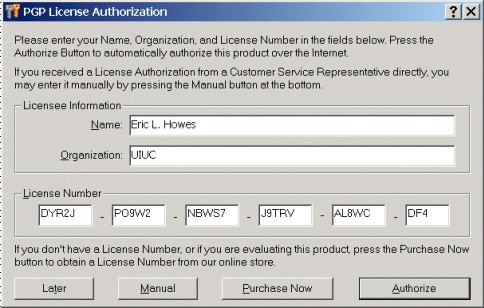
Note: the license data shown above are bogus
and cannot be used
to authorize an installation of PGP 8.0 Personal. |
| |
|
| |
After you enter your license information, you
need to "authorize" your PGP installation. There are two ways
to do it: automatically (online), or manually. |
| |
|
| 2. |
Authorize Automatically (Online) |
| |
|
| |
To authorize automatically, you'll need an Internet
connection. Hit the Authorize button. PGP will
connect to PGP Corporation and validate your license
information.
Once it finishes, your copy of PGP will be a licensed
installation of PGP 8.0 Personal, and you'll be able to use
PGPdisk as well as any email plug-ins that you installed. The About
PGP... box (from PGPtray) will display your PGP 8.0 Personal
license
information.
|
| |
|
| 3. |
Perform a Manual Authorization |
| |
|
| |
If you do not have an Internet connection, or if
you run into problems trying to connect to the PGP servers with
the "automatic" authorization process described above,
then you can obtain a License Authorization from PGP Corporation
that allows you to authorize your PGP installation manually. See the More
Information section at the end of this document for
links to information about obtaining a manual License
Authorization from PGP Corporation.
Once you receive your License Authorization from PGP
Corporation, hit the Manual button to expand the PGP
License Authorization box. Then copy and paste your License
Authorization into the space provided.
|
| |
|
| |
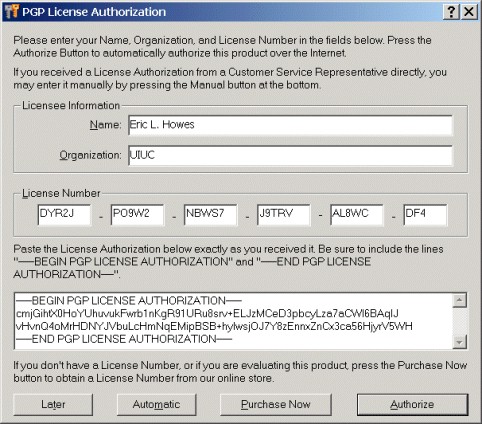
Note: the license data shown above are bogus
and cannot be used
to authorize an installation of PGP 8.0 Personal. |
| |
|
| |
Be sure to include the lines...
- -----BEGIN PGP
LICENSE AUTHORIZATION-----
...and...
- -----END PGP LICENSE
AUTHORIZATION-----
...which frame the actual authorization data. Then hit the Authorize
button.
Your copy of PGP will now be a licensed installation of PGP
8.0 Personal, and you'll be able to use PGPdisk as well as any
email plug-ins that you installed. The About PGP... box
(from PGPtray) will display your PGP 8.0 license information.
|
Installing Additional PGP Components
If you did not install PGPdisk or any of the email plug-ins and
subsequently obtain a license for PGP 8.0 Personal that allows you to
use those components, you do not need to
completely re-install PGP. Instead, you can simply re-run the PGP 8.0
Freeware/Personal installer and add components to your current
installation.
Unpack PGP8.exe from the PGP802-PF-W.zip file that you
downloaded and run it. The PGP Installer will detect that PGP 8.0 is already
installed on your system and will offer you the following choices:
Select Modify to add components such as PGPdisk or email
plug-ins to your current installation of PGP 8.0. PGP setup may prompt
you to reboot in order to complete the installation of those components.
If you added components that require a PGP 8.0 Personal license, then
you'll have to enter your license information into the PGP License
Authorization box after reboot and authorize automatically or
manually (as discussed above) to enable those components.
You can also use this special PGP Installer to remove components that
you no longer want installed (again, use the Modify option).
PGP Components
As we saw earlier, the PGP 8.0 setup routine will allow you to
install PGP components such as PGPdisk and email plug-ins that are
available only to licensed users of PGP 8.0 Personal, not to users of
PGP 8.0 Freeware. If you installed those additional components but do
not have a PGP 8.0 Personal license, those components will appear within
PGP, but will not be available for use.
PGPdisk
PGPdisk is available only in PGP 8.0 Personal or Desktop.
| PGPdisk Installed
If you installed PGPdisk, then PGPtray will have a PGPdisk
sub-menu.
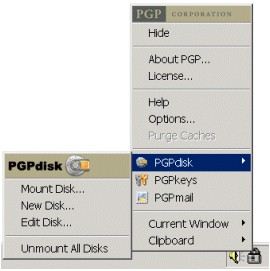
|
PGPdisk Not Installed
If you didn't install PGPdisk, then PGPtray will not have a
PGPdisk sub-menu.
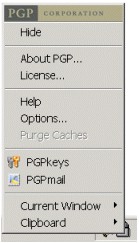
|
If you don't have a PGP 8.0 Personal license and you attempt to use
any of the options on the PGPdisk sub-menu, you'll receive a License
Notification, as shown below.
Email Plug-ins
PGPmail email plug-ins are available only in PGP 8.0 Personal or
Desktop. If you installed any of the email plug-ins, then you'll see
several new items within your email program. (The examples shown below
are from the Outlook Express email plug-in; the plug-ins for other email
clients have similar features.)
S/MIME
PGP
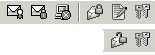
You'll find a new set of buttons along the tool bar or
menu bar of your email client (see above). In Outlook and
Outlook Express, don't confuse the PGP
buttons with the native email client buttons for S/MIME
encryption with digital certificates.
You'll also find some additional menu options (see right).
These buttons and menu options are functional only if you have a
PGP Personal license. |
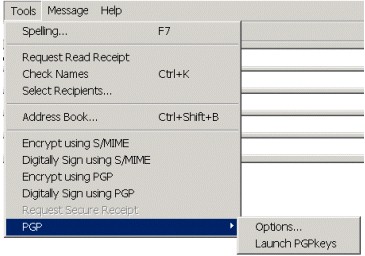 |
If you didn't install any of the email plug-ins, then none of the PGP
buttons and menu options shown above will appear in your email client.
Restricted Access to Components
If you installed PGPdisk or any of the email plug-ins but don't have
a license for PGP 8.0 Personal, then you won't be able to use those
components, even if they appear within PGP. When you attempt to access
or use PGPdisk or the email plug-ins, you'll receive the following
warning:
You can hit the Upgrade button to purchase a PGP 8.0 Personal
License (your browser will open to PGP's web site). To close the
box and continue using PGP 8.0 Freeware, hit the Cancel button.
If you would like to remove components that are not functional in PGP
8.0 Freeware, you can use the PGP
Installer to remove them -- select the Modify option, as
shown above.
Email Functions
If you're using PGP 8.0 Freeware, then you can't use any of the email
plug-ins, which require at minimum a license for PGP 8.0 Personal. You
can, however, still encrypt and sign email as well as decrypt and verify
email that you receive from others. To do so, you can use any of the
following three methods:
Let's look at each of these methods for encrypting and signing email.
| 1. |
PGPtray ~ Current Window |
| |
|
| |
PGPtray includes two options that allow you to
encrypt and sign (as well as decrypt and verify) email messages.
The first is the Current Window option. ("Current
window" means the window currently with focus on the
Windows desktop.) |
| |
|
| |
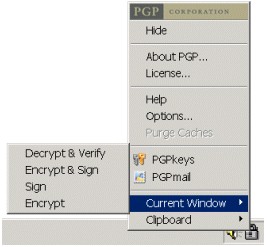 |
| |
|
| |
When you finish typing an email that you wish to
encrypt and/or sign, hit the PGPtray Current Window
option and select the appropriate action. PGP will perform that
action on the text in the window currently with focus on the
Windows desktop. You can also use the Current Window
option to decrypt and verify messages that you receive from
others.
In all cases, PGP presents you with the same prompts that you
would normally receive to type your passphrase or to specify the
key to be used. Once you've finished encrypting and signing, hit
the Send button in your email client.
|
| |
|
| 2. |
PGPtray ~ Clipboard |
| |
|
| |
The second option that PGPtray gives you is the Clipboard
option. This option is similar to the Current Window
option, but it encrypts, signs, and decrypts/verifies whatever
data has been copied to the Windows clipboard (instead of the
data that is in the window currently with focus).
To use this option, first copy the text or data you want to
encrypt and/or sign to the Windows clipboard (this is usually
done by highlighting the text and selecting Edit >>
Copy from within the program you're using).
Then hit the PGPtray Clipboard option and select the
appropriate action.
|
| |
|
| |
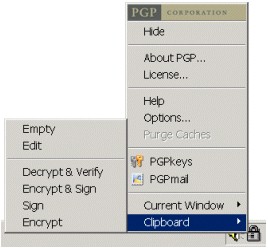 |
| |
|
| |
PGP will perform that action on the text you
copied to the Windows clipboard. You can also use the Clipboard
option to decrypt and verify messages that you receive from
others.
In all cases, PGP presents you with the same prompts that you
would normally receive to type your passphrase or to specify the
key to be used. Once you've finished encrypting and signing,
paste the result (Edit >> Paste) back into
your email message and hit the Send button in your email
client.
|
| |
|
| 3. |
HotKeys |
| |
|
| |
The final method that PGP gives you for encrypting
and signing email messages is HotKeys, which are
specified keyboard combinations that trigger certain actions by
PGP. HotKeys are similar to the PGPtray Current Window
option that we looked at above inasmuch as the actions you
choose (encrypt, sign, decrypt/verify) are performed on the
window currently in focus on the Windows desktop. HotKeys
are much quicker and more convenient, however, because you don't
need to take your hands off the keyboard to move the mouse to
PGPtray.
To use HotKeys with PGP, you need to enable and
configure them first. Open PGP's Options from PGPtray,
then select the HotKeys tab.
|
| |
|
| |
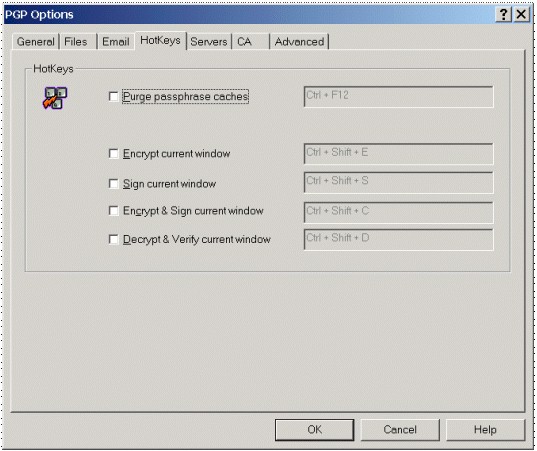 |
| |
|
| |
Check the boxes for the HotKey actions you wish to
enable. You can change the keyboard combinations associated with
each action. Once you're finished hit OK to close PGP's Options.
Now that HotKeys are enabled, you can encrypt, sign,
and decrypt/verify whatever text is in the window currently with
focus by hitting the appropriate HotKey combination. In all
cases, PGP presents you with the same prompts that you would
normally receive to type your passphrase or to specify the key
to be used. Once you've finished encrypting and signing, hit the
Send button in your email client.
|
Many beginning PGP users assume that they must have the email
plug-ins in order to use PGP to encrypt and sign email messages, but
that's simply not the case. In fact, experienced PGP users know that the
three options we looked at above are, in many respects, far easier and
much more secure than the email plug-ins. Moreover, these three methods
for encrypting and signing email can be used with any
email client, not just the ones for which email plug-ins have
traditionally been supplied.
If you're used to email plug-ins from previous PGP Freeware versions,
the options we discussed above may take a bit of getting used to. In
time, however, I think you'll actually come to prefer one of these other
methods to the email plug-ins, which have historically been prone to
bugs and security problems.
More Information
PGP Corporation's web site contains a number of pages with
information about PGP 8.0 and the License Authorization scheme used for PGP 8.0
Personal and Desktop. When in doubt, consult these pages for tips on
resolving problems, answers to questions, and contact information for
PGP Support:
And now that you've finished installing PGP, you may want information
on other aspects of using PGP. Start with the generous and helpful
documentation that comes with PGP 8.0:
- An Introduction to Cryptography (IntroToCrypto.pdf)
- PGP 8.0 for Windows User's Guide (PGPWinUsersGuide.pdf)
You can find both of these documents in your PGP installation
directory or on your Start menu. PGP.com also has a handy
document that can walk you through the most basic aspects of using PGP:
Although billed as a "reviewer's guide," it's really a step-by-step tutorial
that demonstrates how to get PGP up and running on your PC -- very handy.
You might also want to look at the many helpful web pages that PGP
users have made available online -- see HERE
for a short list of them. Two web sites in particular are useful for
getting nitty-gritty information about PGP:
|